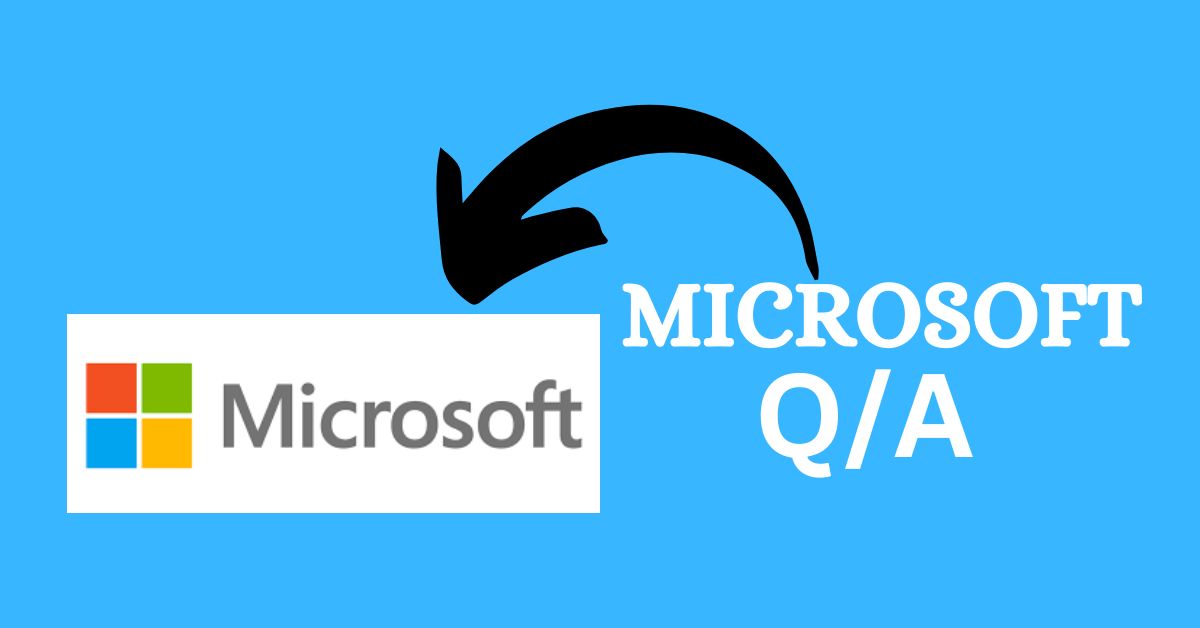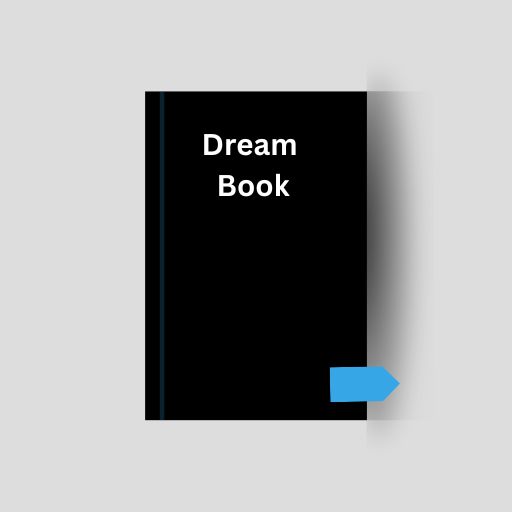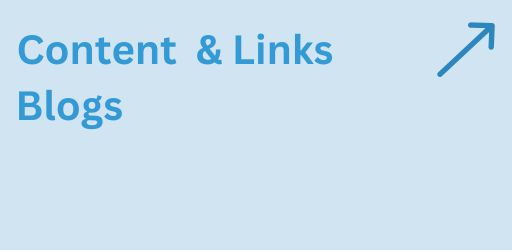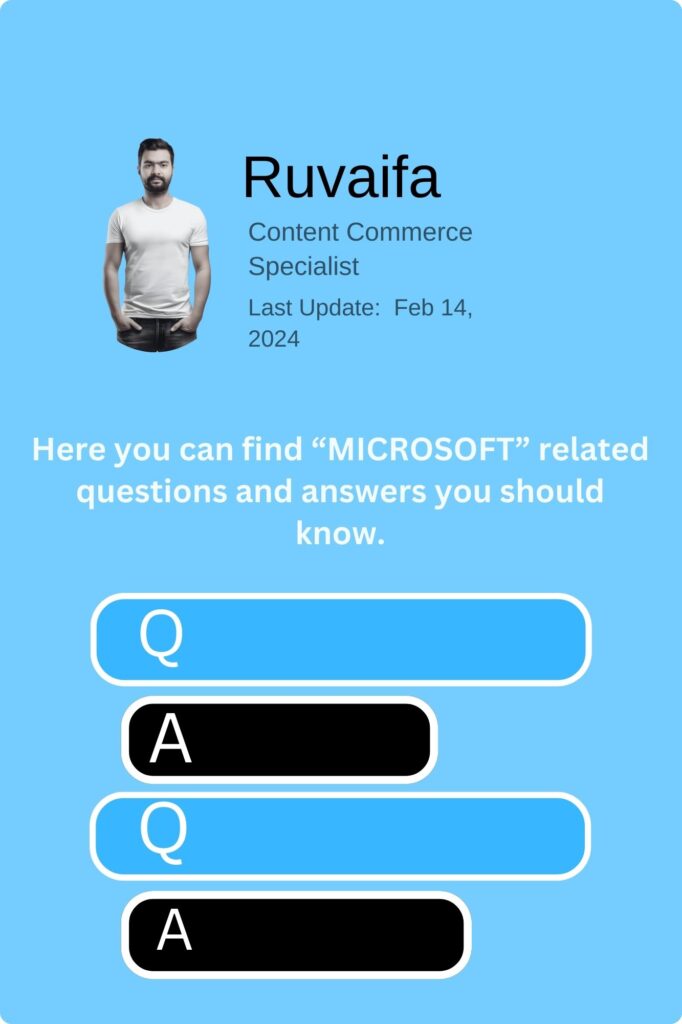
How can I use Windows 10 Hyper-V to create and manage virtual machines?
Enable Hyper-V in the Windows Features menu, and then use Hyper-V Manager to create, configure, and manage virtual machines on your Windows system.
What is Windows Game DVR, and how can I use it to record game clips?
Press Win + G to open the Game Bar, then use the “Record” button to capture game clips. You can access and manage these clips in the Xbox app.
How do I use Windows 10 Timeline to review and resume activities across devices?
Press Win + Tab to open Timeline. It shows a chronological list of activities across your devices, allowing you to easily resume previous tasks.
What is Windows 10 Focus Assist, and how can I customize its settings?
Go to Settings > System > Focus assist. You can configure Focus Assist to automatically suppress notifications during certain times, when you’re gaming, or when you’re duplicating your display.
How can I use Windows 10 Clipboard History to manage copied items?
Press Win + V to open Clipboard History. It allows you to view and paste previously copied items, enhancing clipboard functionality.
What is Windows Mobility Center, and how can I use it to manage laptop settings?
Press Win + X and choose “Mobility Center.” It provides quick access to settings like display brightness, volume, battery status, and presentation mode on laptops.
How do I use Windows 10 Storage Sense to automatically free up space on my computer?
Go to Settings > System > Storage. Toggle on “Storage Sense” to automatically clean up temporary files and recycle bin contents to free up space.
What is Windows Defender SmartScreen, and how does it protect against unsafe websites?
It’s a security feature that helps protect you from phishing and malware attacks. It checks websites and downloads against a constantly updated list of reported malicious sites and files.
How can I use Windows 10 Quick Assist to provide remote assistance to someone else?
Type “Quick Assist” in the search bar, open the app, and follow the prompts to provide remote assistance to another Windows 10 user.
What is Windows 10 Taskbar Jump Lists, and how can I use them for quick access to files?
Right-click on an app icon on the taskbar to access its Jump List, which provides quick access to recent files, tasks, and pinned items related to that app.
How can I use Windows 10 Game Bar to customize audio settings during gameplay?
Press Win + G to open the Game Bar, then click on the gear icon for settings. You can adjust audio levels, including system and game volume.
What is Windows Biometric Framework, and how can I use it for fingerprint or facial recognition?
It’s a framework that supports biometric devices. Go to Settings > Accounts > Sign-in options to set up and use fingerprint or facial recognition if your device supports it.
How do I use Windows PowerShell to perform advanced system tasks and scripting?
Search for PowerShell in the Start menu, right-click on Windows PowerShell, and choose “Run as administrator.” It allows you to execute advanced system commands and scripts.
What is Windows 10 Quick Access, and how can I customize it for file management?
Quick Access in File Explorer provides easy access to frequently used folders. Right-click on a folder and choose “Pin to Quick Access” for quick management.
How can I use Windows 10 Task Manager to monitor and manage startup programs?
Press Ctrl + Shift + Esc to open Task Manager, go to the “Startup” tab, and manage which programs launch at startup by enabling or disabling them.
What is Windows Game Mode, and does it enhance gaming performance on all games?
Game Mode optimizes system resources for better gaming performance. While it can benefit many games, the impact may vary depending on the game’s compatibility.
How do I use Windows 10 Dynamic Lock to automatically lock my PC when I’m away?
Go to Settings > Accounts > Sign-in options. Under “Dynamic lock,” pair your PC with a Bluetooth device. When the device is out of range, your PC will automatically lock.
What is Windows 10 Narrator, and how can I use it for screen reading and narration?
Go to Settings > Ease of Access > Narrator to enable Narrator, a screen-reading feature that provides audio descriptions of what’s on your screen.
How can I use Windows PowerShell ISE for script development and testing?
Search for “PowerShell ISE” in the Start menu. It’s an integrated scripting environment for PowerShell, allowing you to write, test, and debug scripts.
What is Windows 10 Timeline, and how can I use it to track and resume activities?
Press Win + Tab to open Timeline. It shows a chronological list of your activities, making it easy to find and resume recent tasks and documents.