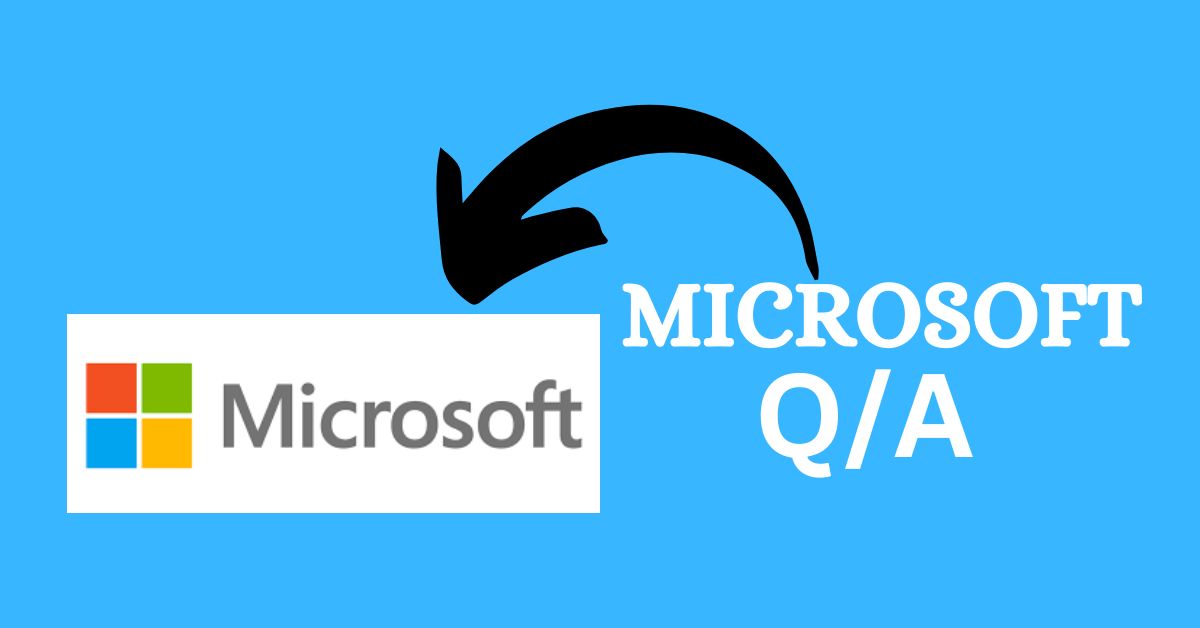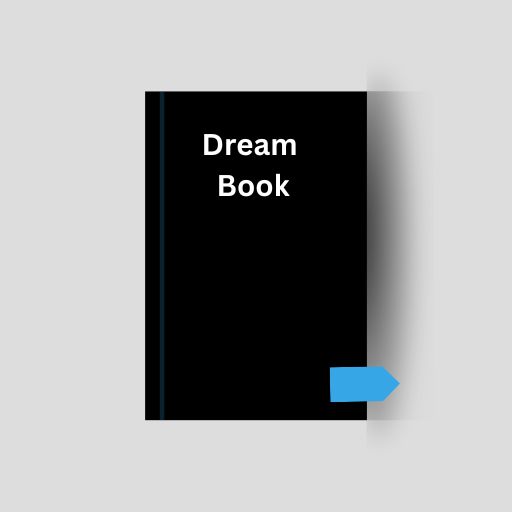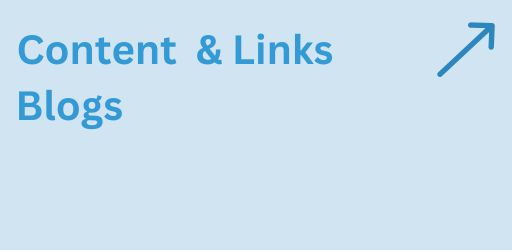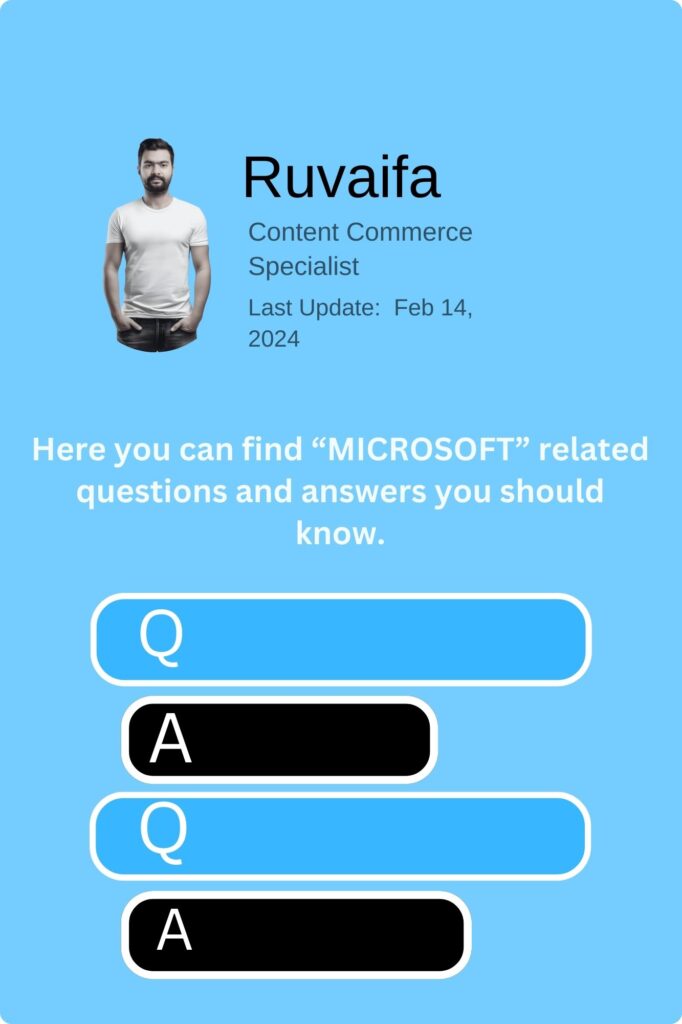
How can I use Windows 10 Timeline to review and resume activities across devices?
Press Win + Tab to open Timeline. It shows a chronological list of activities across your devices, allowing you to easily resume previous tasks.
What is Windows System Configuration (msconfig), and how can I use it for selective startup?
Type “msconfig” in the Run dialog, go to the “General” tab, and choose “Selective startup.” You can control which startup items and services are enabled during boot.
How do I use Windows Performance Monitor to analyze system performance over time?
Type “Performance Monitor” in the search bar. You can add counters to monitor various aspects of system performance and create logs for analysis.
What is Windows BitLocker To Go, and how can I use it to encrypt USB drives?
Right-click on the USB drive in File Explorer, select “Turn on BitLocker,” and follow the setup instructions to encrypt the drive using BitLocker To Go.
How can I customize Windows 10 keyboard shortcuts for quick access to functions?
Go to Settings > Devices > Typing. Scroll down to the “Advanced keyboard settings” section, and click on “Input language hotkeys” to customize keyboard shortcuts.
How do I use Windows 10 Delivery Optimization to manage download and upload bandwidth?
Go to Settings > Update & Security > Delivery Optimization. You can configure settings to limit background downloads and uploads, optimizing bandwidth usage.
How can I use Windows 10 Diagnostic Data Viewer to review data sent to Microsoft?
Go to Settings > Privacy > Diagnostics & feedback. Under “Diagnostic data viewer,” click “Open Diagnostic Data Viewer” to see detailed information about data sent to Microsoft.
What is Windows Photo Gallery, and how can I use it for photo organization and editing?
While Photo Gallery is not included in Windows 10, you can use the built-in Photos app for photo organization and basic editing.
How do I use Windows Credential Manager to manage stored passwords and credentials?
Type “Credential Manager” in the search bar. You can add, edit, or remove credentials for websites, apps, and network locations.
What is Windows SuperFetch, and how does it optimize application launch times?
SuperFetch analyzes usage patterns and preloads frequently used applications into RAM, improving overall system responsiveness. It operates automatically in the background.
How can I use Windows 10 Game Mode for better gaming performance?
Press Win + G to open the Game Bar, and from there, toggle on Game Mode. It prioritizes system resources for better gaming performance.
How do I use Windows 10 Storage Spaces to create a resilient storage pool?
Open Settings > System > Storage > Manage Storage Spaces. Follow the prompts to create a storage pool and configure resilience options for data protection.
What is Windows ReadyBoost, and can it improve system performance?
ReadyBoost uses USB drives or SD cards to cache frequently accessed files, potentially improving system performance on computers with limited RAM.
How do I use Windows Subsystem for Linux (WSL) to run Linux commands on Windows?
Enable WSL in the Windows Features menu, install a Linux distribution from the Microsoft Store, and use the command line to run Linux commands.
How can I use Windows Game Bar to record and broadcast gameplay on Windows 10?
Press Win + G to open the Game Bar, and use the “Record” button to capture gameplay. You can also use the “Broadcast” option to stream your game.
What is Windows 10 Quick Assist, and how can I use it for remote assistance?
Type “Quick Assist” in the search bar, open the app, and follow the prompts to provide or receive remote assistance on a Windows 10 device.
How do I use Windows 10 Focus Assist to minimize distractions during specific activities?
Go to Settings > System > Focus assist. You can customize settings to automatically suppress notifications during certain times or when you’re gaming.
What is Windows Sync Center, and how can I use it to manage offline files?
Type “Sync Center” in the search bar. It allows you to manage offline files, sync with network folders, and control synchronization settings.
How can I use Windows 10’s Network Reset feature to troubleshoot network issues?
Go to Settings > Network & Internet > Status. Click on “Network reset,” and follow the prompts to reset network settings and resolve connectivity issues.
What is Windows 10 Nearby Sharing, and how can I use it to share files between devices?
Go to Settings > System > Shared experiences. Toggle on “Nearby sharing” to share files wirelessly with nearby devices using Bluetooth and Wi-Fi.