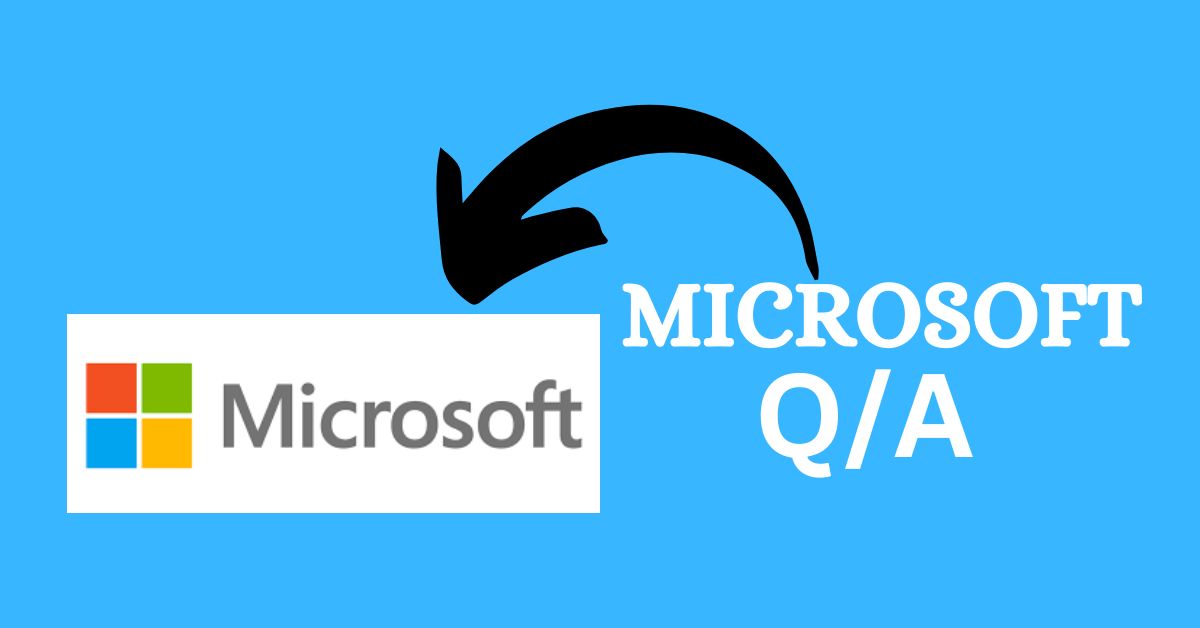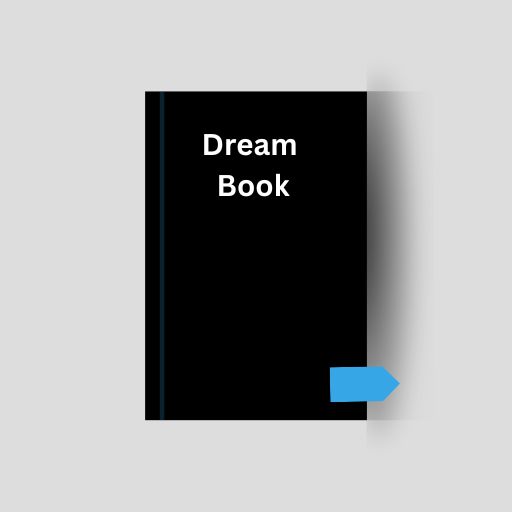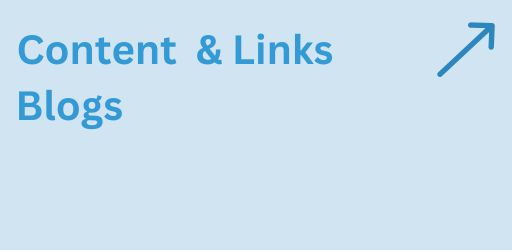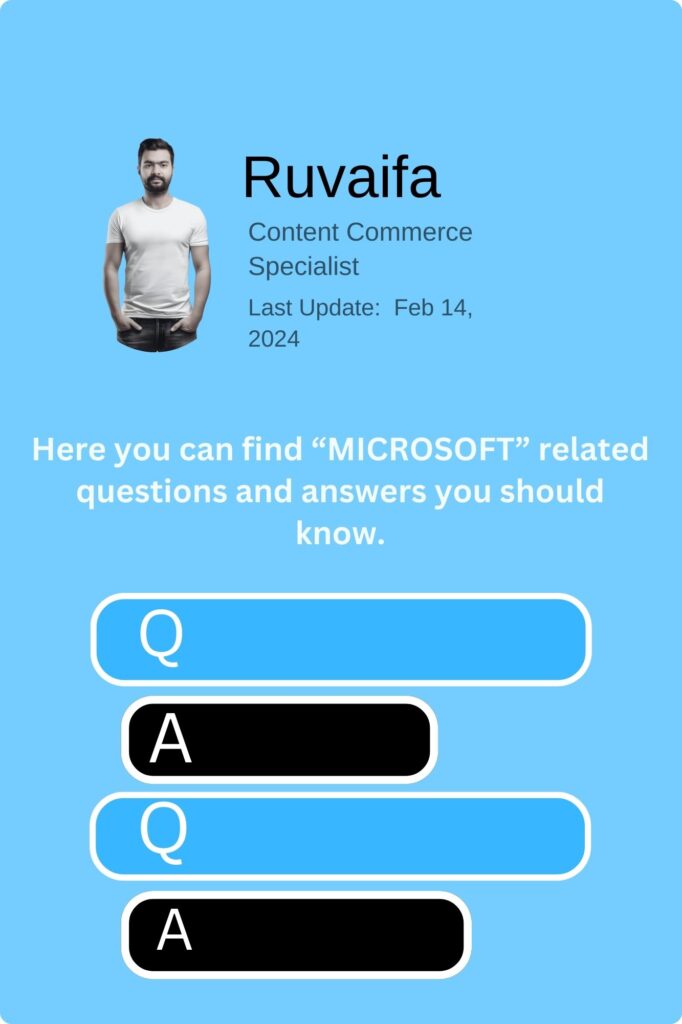
How do I use Windows 10 Microsoft Store for downloading and updating apps?
Open the Microsoft Store app, browse or search for apps, and click “Install” to download them. The store also manages updates for installed apps.
What is Windows 10 Shared Experiences, and how can I use it to connect and share content between devices?
Go to Settings > System > Shared experiences. Toggle on “Nearby sharing” and “Share across devices” to easily share content between Windows devices.
How can I use Windows 10 System Configuration (msconfig) for troubleshooting startup issues?
Type “msconfig” in the Run dialog, go to the “General” tab, and choose “Selective startup.” You can troubleshoot startup issues by selectively enabling or disabling startup items.
What is Windows 10 Delivery Optimization, and how can I use it to manage download and upload bandwidth?
Go to Settings > Update & Security > Delivery Optimization. You can configure settings to limit background downloads and uploads, optimizing bandwidth usage.
How do I use Windows 10 Nearby Sharing to share files wirelessly between devices?
Go to Settings > System > Shared experiences. Toggle on “Nearby sharing” to share files with nearby devices using Bluetooth and Wi-Fi.
What is Windows 10 Credential Manager, and how can I use it to manage saved passwords?
Type “Credential Manager” in the search bar. You can add, edit, or remove saved passwords and credentials for websites, apps, and networks.
How can I use Windows 10 Windows Security for antivirus protection and system health?
Search for “Windows Security” in the Start menu. It provides antivirus protection, firewall settings, and health reports for your Windows 10 system.
What is Windows 10 Device Manager, and how can I use it to manage hardware devices?
Right-click on the Start button and select “Device Manager.” It allows you to view and manage hardware devices, update drivers, and troubleshoot issues.
How do I use Windows 10 Storage Spaces to create a resilient storage pool?
Open Settings > System > Storage > Manage Storage Spaces. Follow the prompts to create a storage pool and configure resilience options for data protection.
What is Windows 10 People app, and how can I use it for contact management?
The People app lets you manage contacts. You can add, edit, and organize contacts, as well as link them to social media profiles.
How can I use Windows 10 System Restore to revert my system to a previous state?
Type “Create a restore point” in the search bar, open the System Properties window, go to the System Protection tab, and click “System Restore” to follow the prompts.
What is Windows 10 Magnifier, and how can I use it for better visibility and screen magnification?
Press Win + “+” to open Magnifier. Adjust settings in Settings > Ease of Access > Magnifier, or use the magnification controls in the Magnifier toolbar.
How do I use Windows 10 Internet Explorer Mode in Microsoft Edge for legacy website compatibility?
In Microsoft Edge, click on the three dots, go to More tools > Internet Explorer mode. This allows you to access legacy websites using Internet Explorer compatibility.
What is Windows 10 Sync Center, and how can I use it to manage offline files?
Type “Sync Center” in the search bar. It allows you to manage offline files, sync with network folders, and control synchronization settings.
How can I use Windows 10 God Mode for access to advanced settings?
Create a new folder on your desktop and name it:
GodMode.{ED7BA470-8E54-465E-825C-99712043E01C} This folder gives you access to a comprehensive list of advanced settings in one place.
What is Windows 10 Sticky Notes, and how can I use it for quick note-taking and reminders?
Open Sticky Notes from the Start menu. It allows you to create digital notes, set reminders, and sync notes across devices using a Microsoft account.
How do I use Windows 10 Storage Migration Tool to move data between drives?
Download and run the Storage Migration Tool from Microsoft. It helps you move data, apps, and settings from one drive to another with ease.
What is Windows 10 Narrator, and how can I use it for screen reading and narration?
Go to Settings > Ease of Access > Narrator to enable Narrator, a screen-reading feature that provides audio descriptions of what’s on your screen.
How can I use Windows 10 Microsoft Edge Collections for organizing web content?
In Microsoft Edge, click on the Collections icon to create lists of web content for better organization and easy access.
What is Windows 10 PowerToys, and how can I use it to enhance system functionality?
Download and install PowerToys from the official GitHub repository. It provides various utilities to enhance the Windows user experience.