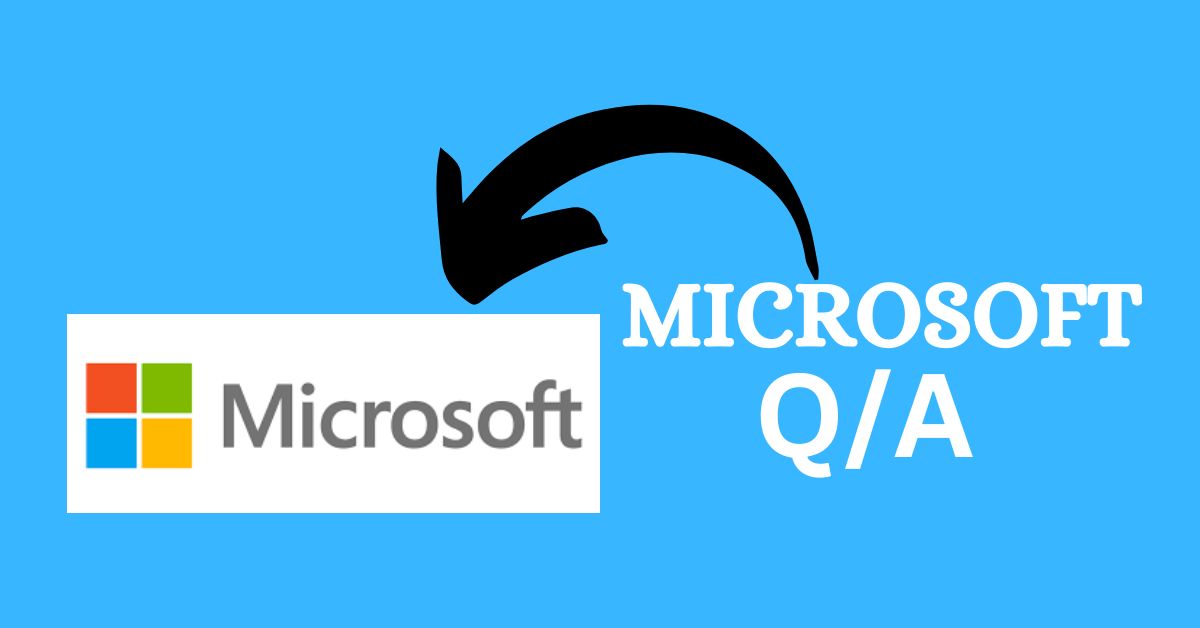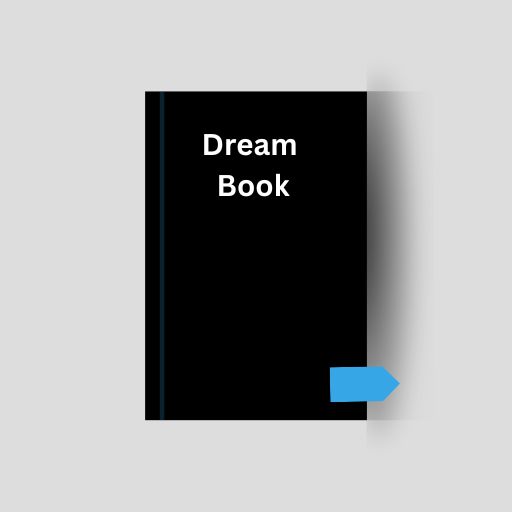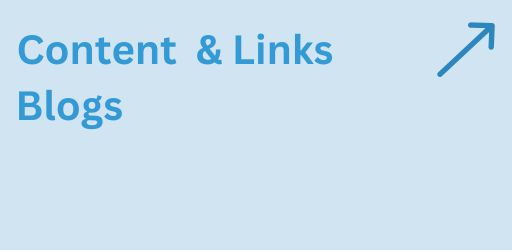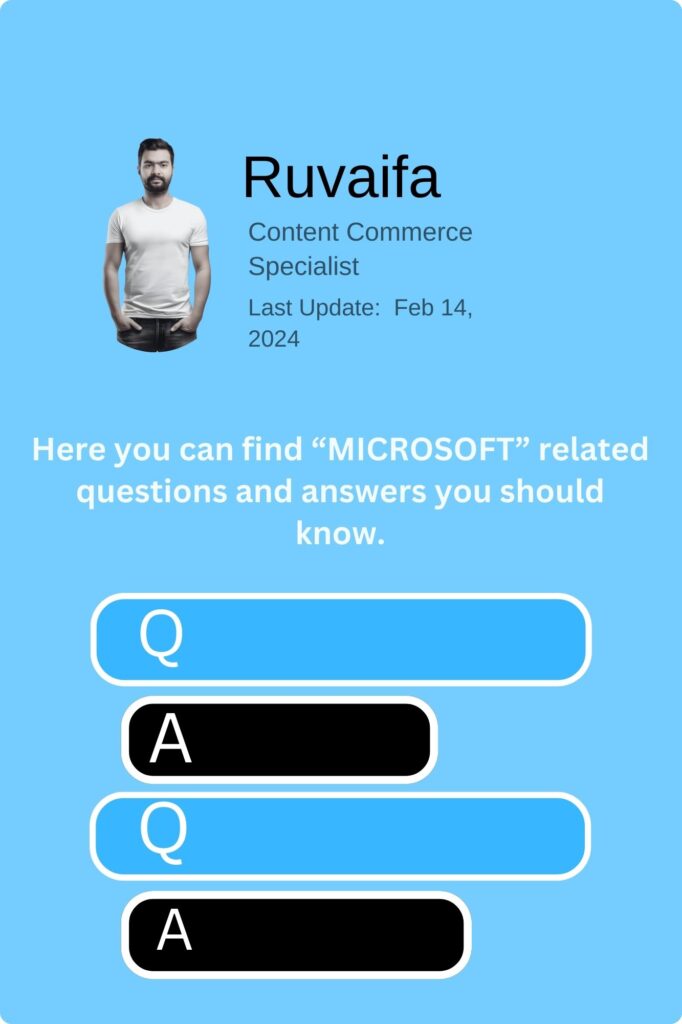
How can I use Windows 10 Mail app for managing multiple email accounts?
The Mail app allows you to manage multiple email accounts in one place. Add accounts and customize settings for unified email management.
What is Windows 10 Xbox Game Bar, and how can I use it for in-game overlays and performance monitoring?
Press Win + G to open the Xbox Game Bar. It provides in-game overlays, performance monitoring, and access to various gaming features.
How do I use Windows 10 Photos App for organizing and editing photos?
Open the Photos app to organize and edit your photos. It provides tools for basic editing, album creation, and facial recognition.
What is Windows 10 Windows Defender SmartScreen, and how does it protect against malicious websites?
Windows Defender SmartScreen checks websites and downloads against a constantly updated list of reported malicious sites and files to protect your system from potential threats.
How can I use Windows 10 System Configuration (msconfig) for troubleshooting startup issues?
Type “msconfig” in the Run dialog, go to the “General” tab, and choose “Selective startup.” You can troubleshoot startup issues by selectively enabling or disabling startup items.
What is Windows 10 Privacy Dashboard, and how can I use it to manage privacy settings?
Visit the Microsoft Privacy Dashboard online. It allows you to manage and review privacy settings associated with your Microsoft account.
How do I use Windows 10 Game DVR to record and capture screenshots during gameplay?
Press Win + G to open the Game Bar, and use the “Record” button to capture gameplay. You can also take screenshots using the camera icon.
What is Windows 10 Internet Explorer Mode in Microsoft Edge, and how can I use it for legacy website compatibility?
In Microsoft Edge, click on the three dots, go to More tools > Internet Explorer mode. This allows you to access legacy websites using Internet Explorer compatibility.
How can I use Windows 10 SuperFetch to optimize application launch times?
SuperFetch analyzes usage patterns and preloads frequently used applications into RAM, improving overall system responsiveness. It operates automatically in the background.
What is Windows 10 Focus Tracking Prevention in Microsoft Edge, and how can I use it for enhanced privacy?
In Microsoft Edge, go to Settings > Privacy, Search, and Services. Configure the Tracking Prevention settings for enhanced privacy while browsing.
How do I use Windows 10 People app for contact management and synchronization?
The People app allows you to manage and synchronize your contacts. You can add, edit, and organize contacts, as well as link them to social media profiles.
What is Windows 10 Windows Defender Firewall, and how can I use it to manage incoming and outgoing connections?
Type “Windows Defender Firewall” in the search bar. It allows you to manage and configure rules for incoming and outgoing network connections.
How can I use Windows 10 Magnifier for improved visibility and screen magnification?
Press Win + “+” to open Magnifier. Adjust settings in Settings > Ease of Access > Magnifier, or use the magnification controls in the Magnifier toolbar.
What is Windows 10 Assigned Access, and how can I use it for a single-app kiosk experience?
Search for “Assigned Access” in Settings. Assigned Access allows you to set up a device for a single-app experience, useful for kiosk scenarios.
How do I use Windows 10 Quick Access for efficient navigation to frequently used folders?
Quick Access in File Explorer provides easy access to frequently used folders. Right-click on a folder and choose “Pin to Quick Access” for quick navigation.
What is Windows 10 Disk Cleanup, and how can I use it to free up disk space?
Type “Disk Cleanup” in the search bar. It helps you delete unnecessary files, including system files, to free up space on your computer.
How can I use Windows 10 Cortana for voice commands and personalized assistance?
If enabled, you can use the “Hey Cortana” wake word or the Cortana icon to ask questions, set reminders, or perform tasks using voice commands.
What is Windows 10 System File Checker (SFC), and how can I use it to scan and repair system files?
Open Command Prompt as administrator and type sfc /scannow. System File Checker scans and repairs corrupted system files to maintain system stability.
How do I use Windows 10 Remote Desktop Services for remote access to applications?
Search for “Remote Desktop Services” in the Start menu. It allows you to access remote applications and desktops securely on a Windows 10 device.
What is Windows 10 Night Light, and how can I use it to reduce eye strain?
Go to Settings > System > Display. Toggle on Night Light to reduce blue light emissions from your screen during evening hours, reducing eye strain.