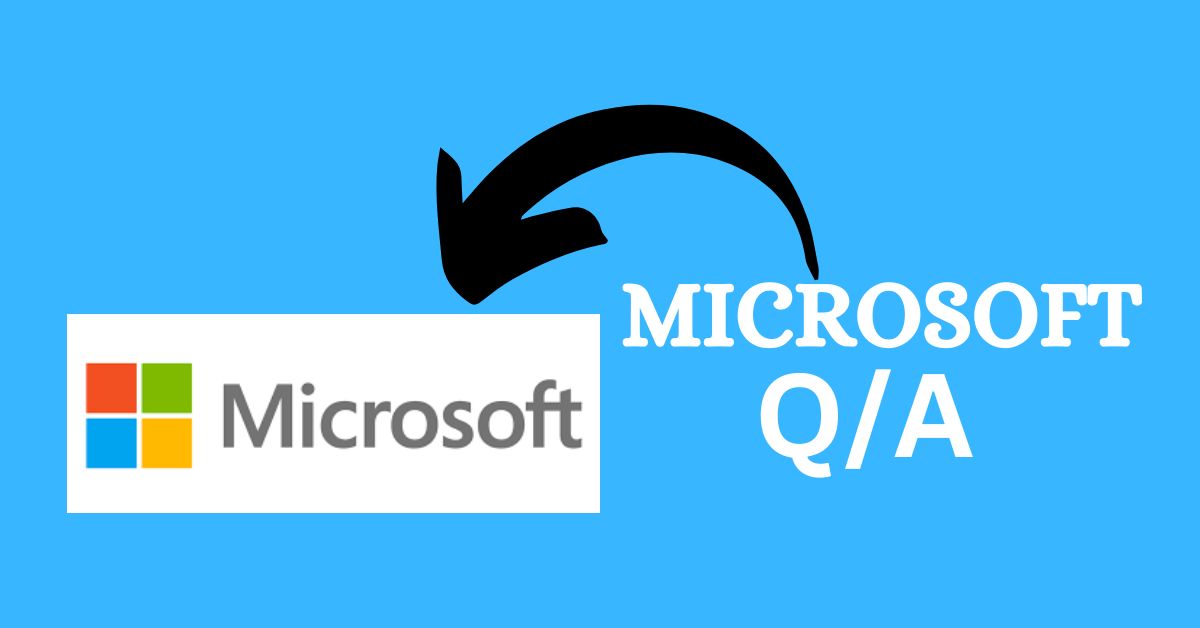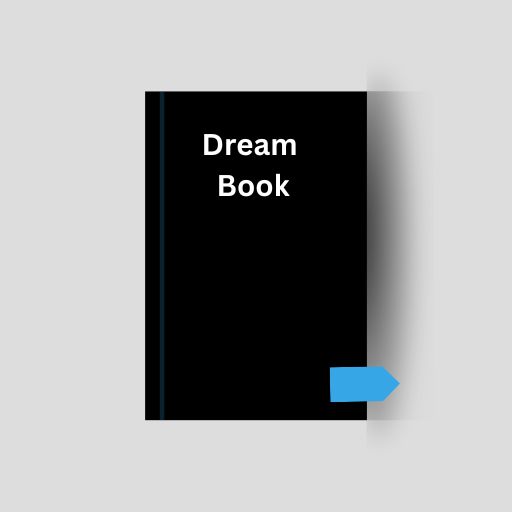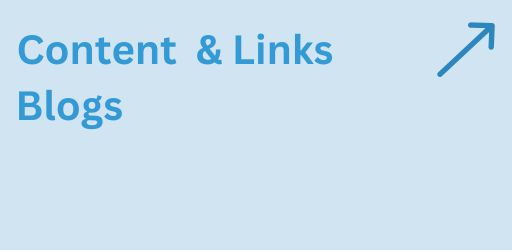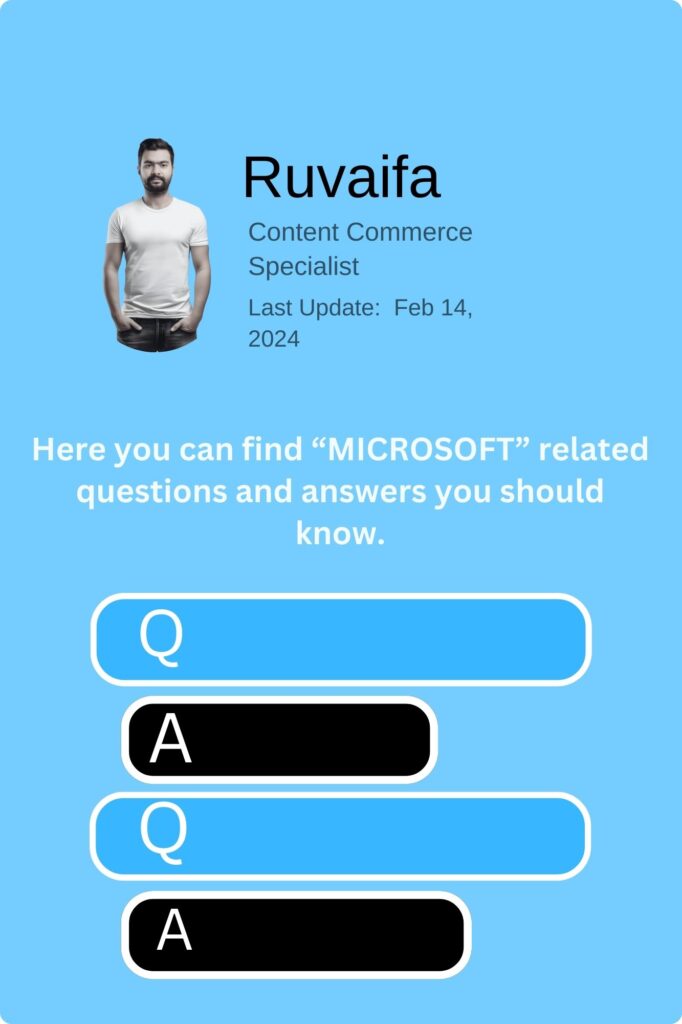
How can I use Windows 10 BitLocker To Go for encrypting USB drives?
Right-click on a USB drive in File Explorer, select “Turn on BitLocker,” and follow the setup instructions to encrypt the drive using BitLocker To Go.
What is Windows 10 Focus Assist, and how can I use it to customize notification settings?
Go to Settings > System > Focus assist. Customize settings to automatically suppress notifications during certain activities, when duplicating your display, or when gaming.
How do I use Windows 10 Indexing Options to speed up file searches on my computer?
Type “Indexing Options” in the search bar. Customize the indexing locations to improve the speed of file searches on your computer.
What is Windows 10 Parental Controls, and how can I use it to manage my child’s computer usage?
Go to Settings > Accounts > Family & other users. Set up and manage parental controls to restrict your child’s access and monitor their computer usage.
How can I use Windows 10 Reset This PC feature for a clean system reinstall?
Go to Settings > Update & Security > Recovery. Under “Reset this PC,” choose “Get started” to reinstall Windows 10 while keeping or removing personal files.
What is Windows 10 Snipping Tool, and how can I use it for capturing screenshots?
Search for “Snipping Tool” in the Start menu. It allows you to capture screenshots and annotate them using various tools.
How do I use Windows 10 Night Light, and how can I schedule it for specific hours?
Go to Settings > System > Display. Toggle on Night Light and click on “Night light settings” to schedule it for specific hours, reducing blue light during nighttime.
What is Windows 10 Storage Spaces, and how can I use it to create a resilient storage pool?
Open Settings > System > Storage > Manage Storage Spaces. Follow the prompts to create a storage pool and configure resilience options for data protection.
How can I use Windows 10 Quick Assist for remote assistance?
Type “Quick Assist” in the search bar, open the app, and follow the prompts to provide or receive remote assistance on a Windows 10 device.
What is Windows 10 Narrator, and how can I use it for screen reading and narration?
Go to Settings > Ease of Access > Narrator to enable Narrator, a screen-reading feature that provides audio descriptions of what’s on your screen.
How do I use Windows 10 Shared Experiences for seamless content sharing between devices?
Go to Settings > System > Shared experiences. Toggle on “Nearby sharing” and “Share across devices” to easily share content between Windows devices.
What is Windows 10 Storage Sense, and how can I use it to automatically free up disk space?
Go to Settings > System > Storage. Toggle on “Storage sense” to let Windows automatically free up space by deleting temporary files and items in the Recycle Bin.
How can I use Windows 10 System Configuration (msconfig) for troubleshooting startup issues?
Type “msconfig” in the Run dialog, go to the “General” tab, and choose “Selective startup.” You can troubleshoot startup issues by selectively enabling or disabling startup items.
What is Windows 10 Nearby Sharing, and how can I use it to wirelessly share files between devices?
Go to Settings > System > Shared experiences. Toggle on “Nearby sharing” to share files with nearby devices using Bluetooth and Wi-Fi.
How do I use Windows 10 Game Mode for enhanced gaming performance on supported games?
Press Win + G to open the Game Bar, and from there, toggle on Game Mode. It optimizes system resources for better gaming performance on supported games.
What is Windows 10 Quick Access in File Explorer, and how can I customize it for efficient file management?
File Explorer’s Quick Access provides shortcuts to frequently used folders. Right-click on a folder and choose “Pin to Quick Access” for efficient file management.
How can I use Windows 10 Sticky Notes for digital note-taking and reminders?
Open Sticky Notes from the Start menu. It allows you to create digital notes, set reminders, and sync notes across devices using a Microsoft account.
What is Windows 10 Delivery Optimization, and how can I use it to manage download and upload bandwidth?
Go to Settings > Update & Security > Delivery Optimization. You can configure settings to limit background downloads and uploads, optimizing bandwidth usage.
How do I use Windows 10 Internet Explorer Mode in Microsoft Edge for compatibility with legacy websites?
In Microsoft Edge, click on the three dots, go to More tools > Internet Explorer mode. This allows you to access legacy websites using Internet Explorer compatibility.
What is Windows 10 Assigned Access, and how can I use it to set up a single-app kiosk experience?
Search for “Assigned Access” in Settings. Assigned Access allows you to set up a device for a single-app experience, useful for kiosk scenarios.